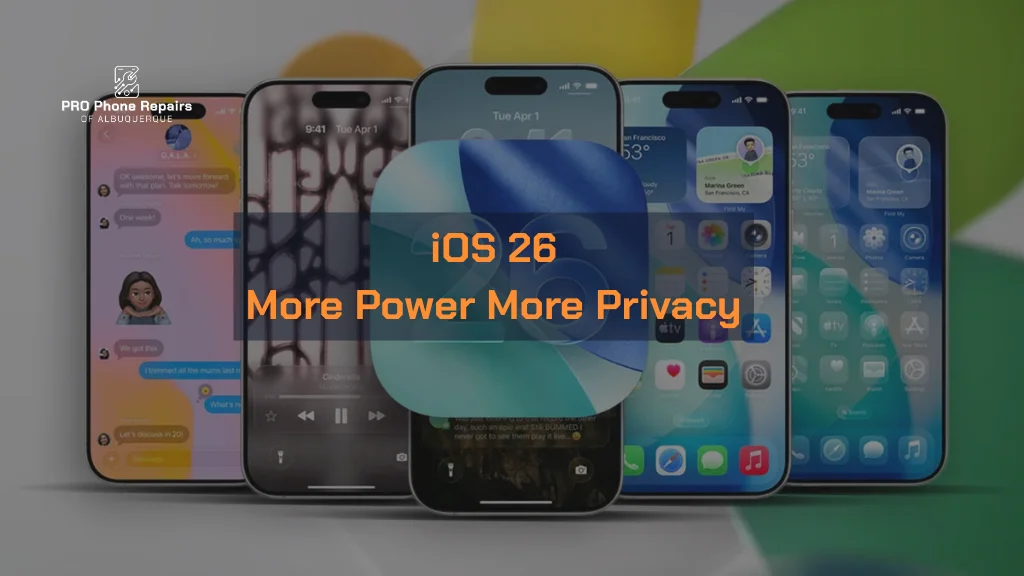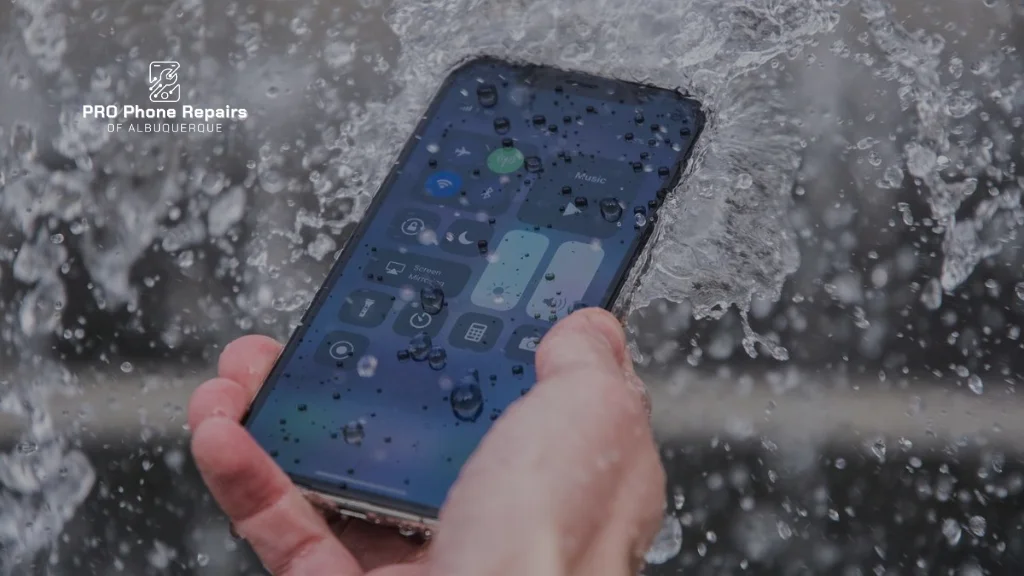Facing a blank screen when your PS4 is on? At Pro Phone Repairs of Albuquerque, we solve this problem daily. Our expert technicians have compiled this comprehensive troubleshooting guide to get your gaming back on track fast.
Quick Assessment: Is Your PS4 Actually Running?
Before diving deeper, check these basics:
- Is the light bar on your PS4 showing solid white? (Indicating proper power)
- Can you hear the startup sound or game audio?
- Does your controller connect and respond?
If you answered yes to these questions, your PS4 is functioning—we just need to fix the display connection.
Common Causes of PS4 Display Issues
When your PS4 isn’t showing up on your TV, several things might be happening:
- Signal transmission failure between console and display
- Resolution mismatch that your TV can’t process
- HDMI port damage preventing proper connection
- Software conflicts blocking normal display function
- Hardware issues affecting video output
Proven Solutions: Step-by-Step Troubleshooting
1. HDMI Connection Fixes (Most Common Solution)
Display problems almost always involve HDMI issues:
✓ Check your HDMI cable for damage
- Inspect both ends for bent pins or fraying
- Try both ends in different orientations
- Test the cable with another device to confirm it works
✓ Clean and test HDMI ports
- Use compressed air to remove dust from ports
- Try all HDMI ports on your TV
- Connect to a different TV/monitor if possible
✓ Use a high-quality HDMI cable
- Older or cheap cables often can’t handle PS4’s output signal
- Ensure cable supports at least HDMI 1.4 standard
- Try a brand new cable if problems persist
Pro Tip: At Pro Phone Repairs, 60% of PS4 display issues we see are resolved with proper HDMI troubleshooting.
2. Reset Your PS4 Video Output Settings
Your PS4 might be trying to output a resolution or format your TV doesn’t support:
- Power off your PS4 completely (until all lights are off)
- Press and hold the power button until you hear two beeps:
- First beep immediately
- Second beep after about 7 seconds
- Your PS4 will boot into safe mode with basic video settings
- Connect your controller with USB cable (wireless doesn’t work in safe mode)
- Select “Change Resolution” or “Video Output Settings”
- Choose 720p for maximum compatibility
Why This Works: This reset forces your PS4 to use universal settings that almost any TV can display, bypassing any resolution conflicts.
3. The Complete Power Cycle Method (Fixes 70% of Mysterious Issues)
Electronics sometimes get stuck in unusual states that a full power drain can fix:
- Turn off your PS4 completely
- Unplug your PS4 power cable
- Unplug your TV power cable
- Press and hold the power button on both devices for 30 seconds while unplugged
- Wait 5 minutes (this fully drains capacitors)
- Reconnect everything, starting with power cables
- Turn on your TV first, then your PS4
Expert Insight: This method clears the electronic memory in both devices, resolving many connection problems that have no other obvious cause.
4. Disable HDCP Security Features
The PS4’s copy protection system (HDCP) sometimes conflicts with certain TVs and monitors:
- Boot into safe mode using the method described earlier
- Select option 2: “Change Resolution” or option 3: “Update System Software”
- After completing either option, go to:
- Settings → System → uncheck “Enable HDCP”
- Restart your PS4
Common Issue: HDCP problems are particularly frequent with older TVs, budget 4K TVs, and certain brands of gaming monitors.
5. Rebuild Database for System Software Problems
Software corruption can affect display functionality:
- Boot into safe mode
- Select option 5: “Rebuild Database”
- Allow the process to complete (may take 15-30 minutes)
- Restart your PS4 normally
Important: This non-destructive process reorganizes your PS4’s system files without deleting games or saves.
6. Diagnose and Address Port Damage
Physical damage to HDMI ports is among the most common serious issues we repair:
- Look closely at the HDMI port on your PS4
- Check for bent pins, debris, or looseness
- See if the port sits flush with the console or appears pushed in
- Try gently wiggling the connection—any movement suggests a loose port
Warning Sign: If your display works only when the cable is held at certain angles, you likely have port damage requiring professional repair.
Advanced Solutions for Persistent Problems
Update System Software via USB
If you can’t see anything on screen to navigate menus:
- On a computer, visit PlayStation’s official site
- Download the latest PS4 system software update
- Create a folder on a USB drive named “PS4”
- Inside that folder, create another folder named “UPDATE”
- Copy the update file into the UPDATE folder
- Connect the USB drive to your PS4
- Boot into safe mode and select “Update System Software”
Try Alternative Display Methods
For desperate situations when nothing else works:
- Use PlayStation Remote Play to control your PS4 from a computer or mobile device
- Connect your PS4 to a different display (computer monitor, friend’s TV)
- If available, try alternative video connections for older PS4 models
The Last Resort: Factory Reset
If all else fails, you might need to reset your PS4:
- Back up your saved data to PlayStation Plus cloud or USB drive
- Boot into safe mode
- Select option 7: “Initialize PS4 (Reinstall System Software)”
- Follow the prompts
Important Warning: This erases everything on your PS4 and returns it to factory condition.
Signs You Need Professional PS4 HDMI Repair
Your PS4 likely needs expert attention if:
- You notice physical damage to the HDMI port
- The connection works intermittently when you wiggle the cable
- You hear normal PS4 sounds but never get any display, even in safe mode
- Your PS4 overheats quickly or makes unusual noises
- You’ve tried multiple cables and TVs with no success
Prevention: Keep Your PS4 Display Working Perfectly
Once your display issues are fixed:
✓ Proper handling and shutdown
- Always power down properly before unplugging cables
- Support your HDMI cables to prevent strain on the port
- Never move your PS4 with cables attached
✓ Maintenance practices
- Keep your PS4 in a well-ventilated space to prevent overheating
- Apply regular system updates
- Clean dust from ports and vents every 3-6 months
The Correct Way to Connect Your PS4 to Any TV
Follow this exact sequence for the most reliable connection:
- With everything powered off, connect the HDMI cable to your PS4 first
- Connect the other end to your TV’s HDMI port
- Plug in power cables to both devices
- Turn on your TV and select the correct HDMI input
- Only then power on your PS4 with the front button
Technical Reason: This sequence allows the devices to establish the correct handshake protocol on startup, preventing many common display issues.
PS4 TV Compatibility Guide
Not all TVs work equally well with the PS4. For best results:
- Use HDMI 2.0 or newer for optimal performance with PS4 Pro
- Enable Game Mode on your TV to reduce input lag
- Check HDR compatibility if you have a PS4 Pro
- Update your TV’s firmware for best compatibility
Final Thoughts
Most PS4 display issues can be fixed with the right approach. Start with the basics—check your HDMI connection and try Safe Mode before moving on to more advanced solutions. However, if hardware issues like a damaged HDMI port are preventing your PS4 from showing up on your TV, professional repair is often faster and more cost-effective than replacement.
At Pro Phone Repairs of Albuquerque, we specialize in more than just console fixes. Our team offers professional phone repair in Albuquerque, along with expert HDMI port repairs, screen replacements, and charging solutions for all major devices. Whether it’s your PS4 or your smartphone, we’ve got you covered.