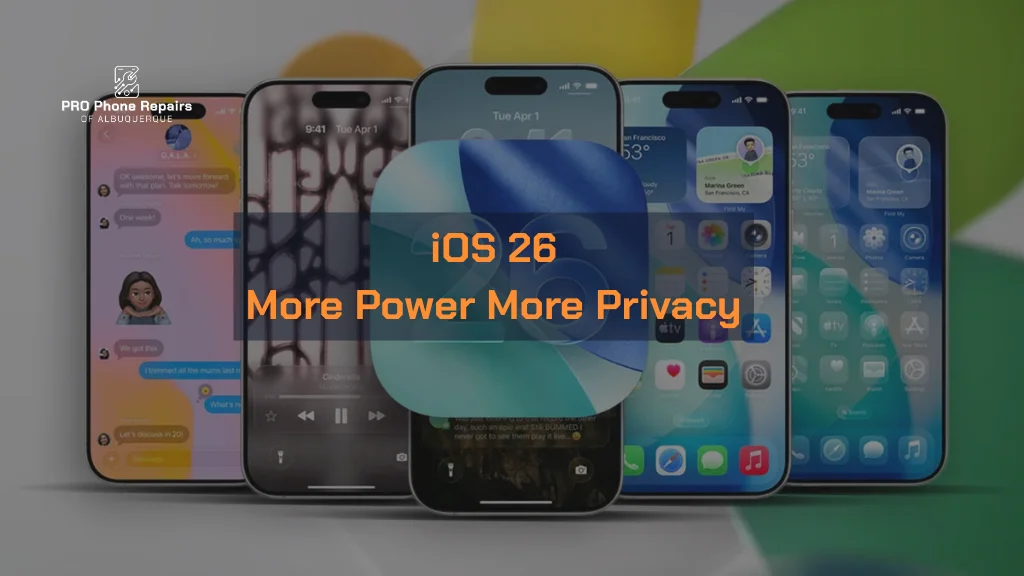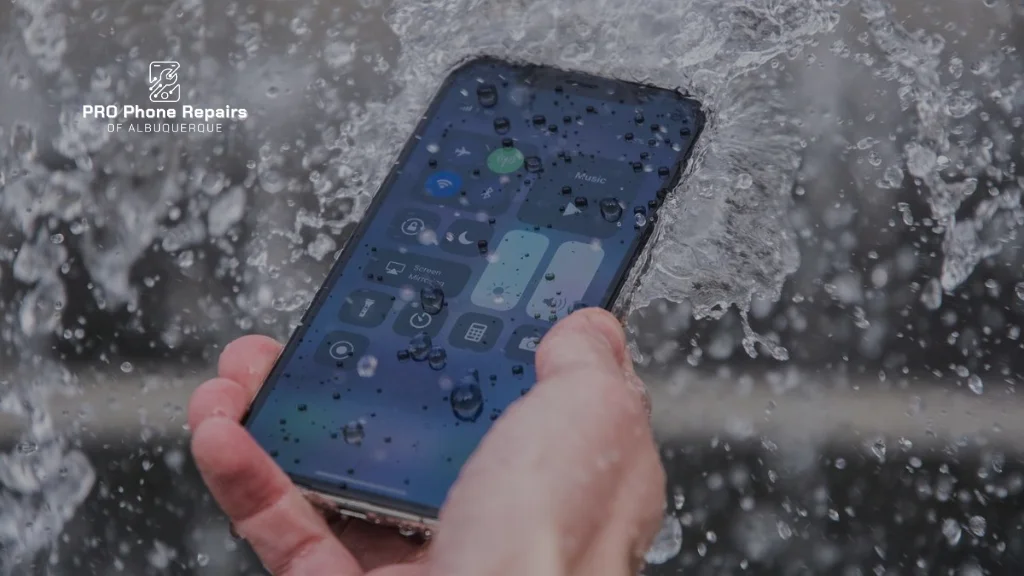Your iPhone won’t make a sound. The silent switch looks normal, but calls go unheard. Text notifications arrive silently. You’re missing important communications.
This problem affects thousands of iPhone users daily. The good news? Most silent mode issues have simple solutions you can try at home.
Whether you own the latest iPhone 16 or an older model, this guide provides tested solutions to restore your device’s sound. We’ll start with quick fixes and progress to advanced troubleshooting methods.
1. What Does "iPhone Stuck on Silent Mode" Mean?
Silent mode problems show clear warning signs. Your phone stays quiet when calls come in. Notification sounds disappear completely. Keyboard typing makes no sound. Lock and unlock sounds vanish.
The frustrating part happens when your silent switch appears normal. Your iPhone acts muted despite looking like it should ring. This creates a gap between what you expect and what happens.
Missing calls because of silent mode issues affects work and personal relationships. The problem needs immediate attention.
2. Why Does Your iPhone Get Stuck on Silent Mode?
Several factors trigger silent mode problems. Understanding the cause helps you choose the right solution.
Hardware Issues
Physical damage tops the list of common causes. Drops can damage your silent switch internally. Water exposure corrodes switch contacts. Daily use over the years wears out the mechanism.
Dirt and debris create another problem. Lint from pockets accumulates around the switch. Dust particles interfere with proper contact. These blockages prevent normal switch operation.
Software Problems
iOS glitches affect sound controls. System updates sometimes corrupt audio settings. Your phone gets confused about its current sound state.
Third-party apps interfere with normal audio functions. Some apps override system sound controls. Others conflict with iOS audio management.
Settings Conflicts
Focus modes activate without a clear notification. Do Not Disturb settings override your switch position. Accessibility features can disable volume controls entirely.
Volume settings get accidentally changed. Users unknowingly set the ringer volume to zero. The phone appears broken when it’s muted through settings.
3. Quick Fixes for iPhone Silent Mode Issues
Start with these simple solutions. Most silent mode problems resolve with basic troubleshooting.
3.1 Toggle the Silent Switch Multiple Times
The silent switch sits on your iPhone’s left side above the volume buttons. This method fixes many temporary switch problems.
Follow these steps:
- Find the ring/silent switch on your iPhone’s left edge
- Slide it toward the back until the orange appears
- Wait three seconds, then slide toward the screen
- Repeat this action five to ten times
Switch mechanisms sometimes stick between positions. Firm movements break them free and restore normal function.
3.2 Check and Adjust Volume Settings
Ringer volume causes many silent behavior complaints. This happens more often than people realize.
Open Settings and tap Sounds & Haptics. Find the “Ringer and Alerts” section and drag the volume slider up. Make sure “Change with Buttons” stays turned ON.
Test your volume using the side buttons. Many users accidentally mute their ringer without knowing it.
3.3 Disable Do Not Disturb and Focus Modes
Modern iPhones include multiple silence features. These modes override your switch settings and activate without warning.
Swipe down from your screen’s top-right corner. Look for active Focus or Do Not Disturb icons in the control center. Tap any highlighted icons to disable them immediately.
Open Settings and tap Focus to check for active modes. Turn off any modes you find there. Scheduled Focus modes sometimes stay active longer than intended.
3.4 Restart Your iPhone
Restarting clears temporary software problems that affect sound controls. This step fixes countless iPhone issues.
The restart method depends on your iPhone model. For iPhone 8 and newer models, press and release Volume Up quickly, then press and release Volume Down quickly, then hold the Side button until the Apple logo appears.
iPhone 7 users press Volume Down plus the Power button together until the restart begins. This simple step resolves many software-related sound problems.
4. Advanced Solutions When Basic Fixes Don't Work
When simple solutions fail, try these comprehensive troubleshooting methods. These approaches address complex software and setting conflicts.
4.1 Reset All Settings
This reset preserves your data while clearing problematic system configurations.
Go to Settings, then General, Transfer or Reset iPhone. Tap Reset and choose Reset All Settings. Enter your passcode and confirm your choice.
Your iPhone restarts and rebuilds its settings database. You’ll need to reconfigure Wi-Fi passwords and notification preferences. This process resolves most software-related silent mode problems.
4.2 Update to the Latest iOS Version
Apple fixes audio-related bugs through regular iOS updates. Outdated software often causes persistent sound issues.
Connect to stable Wi-Fi and open Settings. Tap General, then Software Update. Download and install any available updates following the on-screen instructions.
Updates sometimes take 30 minutes or longer. Keep your iPhone plugged in during the process.
4.3 Use Assistive Touch as an Alternative Control
Physical switch damage requires alternative control methods. AssistiveTouch provides software-based mute controls that bypass broken hardware.
Open Settings and tap Accessibility, then Touch. Find AssistiveTouch and turn it ON. A floating button appears on your screen.
Control sound by tapping the AssistiveTouch button, then Device, then Unmute or Mute. This workaround functions perfectly while you arrange a professional repair.
4.4 Check for Problematic Apps
Recently installed apps sometimes interfere with system audio controls. Identifying and removing troublesome apps often restores normal sound.
Think about apps installed before your silent mode problems started. Delete suspicious apps one by one and test your sound controls after each removal.
Audio apps and accessibility tools pose the highest interference risk. Be careful with apps requesting microphone or audio permissions.
5. When Your iPhone's Silent Switch Is Physically Broken
Hardware damage requires different solutions from software problems. Recognizing physical switch failure helps you choose appropriate next steps.
Physical damage shows clear symptoms. The switch feels loose when pressed. Orange indicators stay visible or never appear, regardless of position. Clicking sounds occur without any response.
5.1 DIY Cleaning Attempt
Try cleaning debris from around the switch mechanism before seeking professional repair. Dust and lint often cause apparent switch failure.
Power off your iPhone completely before starting any cleaning. Remove cases and screen protectors for better access.
Use compressed air to blow debris away from the switch area. Apply small amounts of 70% isopropyl alcohol to cotton swabs and gently clean around the switch. Allow complete drying before powering on.
Be extremely careful with liquid cleaners. Too much moisture damages internal components and creates bigger problems.
5.2 When to Seek Professional Repair
Complex switch repairs require opening your iPhone case and working with delicate internal parts. This process demands specialised tools and experience that most users lack.
Professional repair involves comprehensive diagnostic testing of both hardware and software systems. Technicians replace damaged switch assemblies using quality replacement parts.
Attempting complex repairs yourself voids warranties and risks additional damage.
6. Prevention Tips to Avoid Future Silent Mode Problems
Simple maintenance prevents most iPhone silent mode issues. These steps save time and repair costs.
Keep your iPhone clean by removing debris from buttons and switches regularly. Use compressed air monthly to clear accumulated dust.
Handle your device carefully to prevent impact damage near sensitive switch areas. Quality cases protect against drops while maintaining easy access to the switches.
Install iOS updates promptly when available. Restart your iPhone weekly to clear temporary system problems. Be cautious with apps requesting audio permissions from unknown developers.
Professional Repair for Persistent Issues
Fixing an iPhone stuck in silent mode becomes straightforward when you follow the right troubleshooting steps. Start with simple solutions before moving to complex fixes. Take your time with each step to avoid causing additional problems.
Many silent mode problems resolve at home with basic troubleshooting. Some situations require professional expertise and specialized tools. Hardware damage, persistent software conflicts, and complex system issues need experienced technician attention.
Professional repair services provide lasting solutions using quality parts and proven techniques. When DIY troubleshooting fails to restore your iPhone’s sound, expert diagnosis determines whether you’re dealing with simple software glitches or physical damage requiring component replacement.
Pro Phone Repairs of Albuquerque specializes in diagnosing and fixing iPhone sound issues quickly. Our experienced technicians use quality parts and provide comprehensive warranty coverage on all repair work.